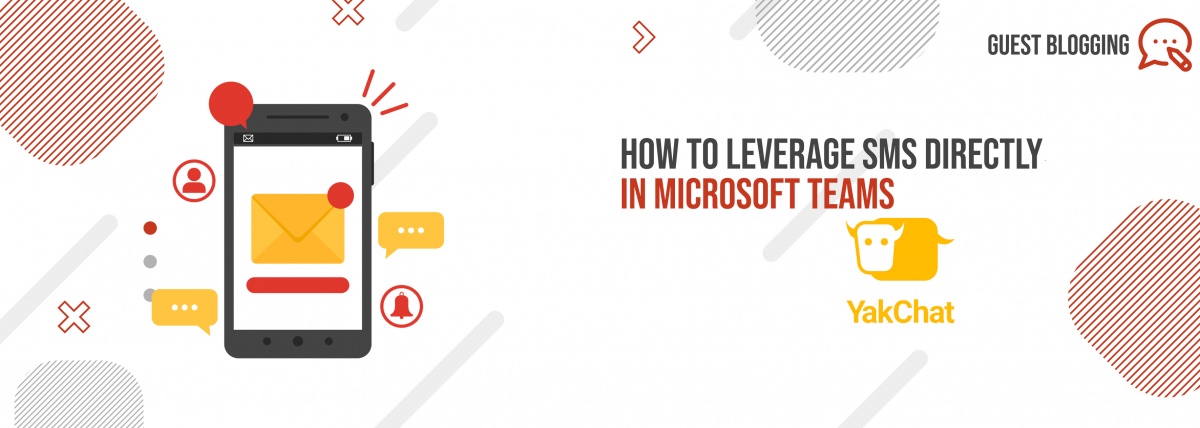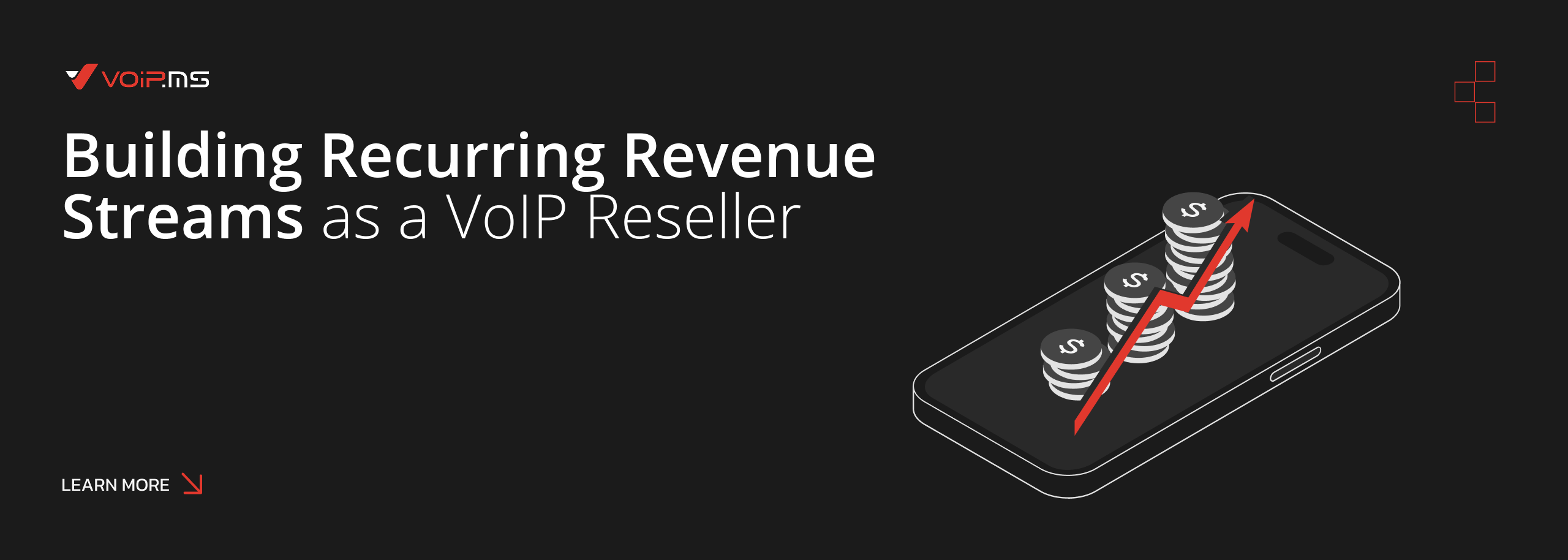How to leverage SMS directly in Microsoft Teams
23 June 2021Dear VoIP.ms blog enthusiasts, you will find below a guest blog article from one of our latest partners: YakChat, the world’s first fully integrated SMS application for Microsoft Teams.
As a Microsoft Teams (MS Teams) user, have you ever wished that you could send an SMS message to your customers, suppliers, or remote workers directly from your MS Teams platform? Well, you’re not alone.
Users have long demanded the ability to text from MS Teams. And that’s not surprising: SMS is, quite simply, the quickest and most convenient method of B2B and B2C communication. It boasts an open rate of over 95%, and 90% of SMS messages are opened within 3 minutes. So while your calls may go unanswered or sent to voicemail and your emails remain unread, your SMS messages will enjoy nearly instant open rates and the shortest response times
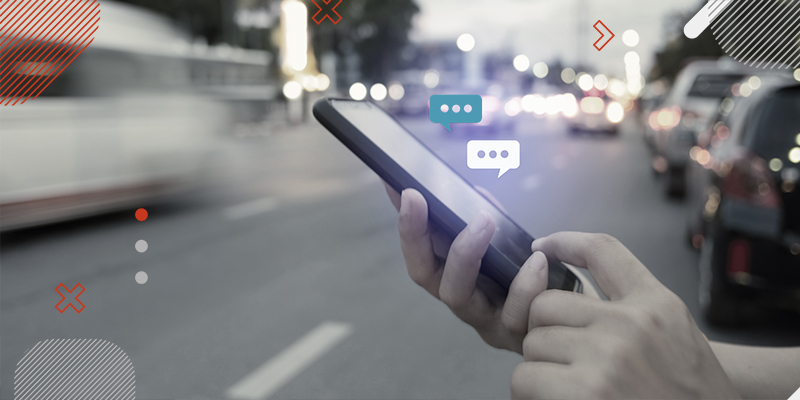
So Text Messaging and SMS mean the same thing – right?
Well, not exactly. You’ve probably heard Text Messaging used synonymously with SMS. However, Text Messaging is the umbrella term that refers to all the different types of messaging over which companies and consumers can communicate with each other. That includes iMessage, WhatsApp, Messenger, RCS – as well as SMS. However, SMS is by far the most widely used platform in the United States and Canada right now. It’s a channel that everyone has on their smartphone, it’s quick, and it’s easy to use.
So why hasn’t Microsoft added SMS into Microsoft Teams?
Good question, especially when you consider how many organizations and individuals want this critical communication feature added to their Microsoft UC platform. In all likelihood, Microsoft will, in the future, add SMS to Microsoft Teams. But current indications suggest that if they do, it will only be to extend collaboration, i.e., Group Messaging, rather than for the benefit of customer contact and 1:1 interaction.
Moreover, the introduction of their Azure Communication Service (ACS), which is likely to be the basis for any SMS feature, only uses toll-free numbers. That suggests that when Microsoft ultimately introduces SMS, it will use separate toll-free numbers for the service, rather than an organization’s main phone number or an individual’s personal number.
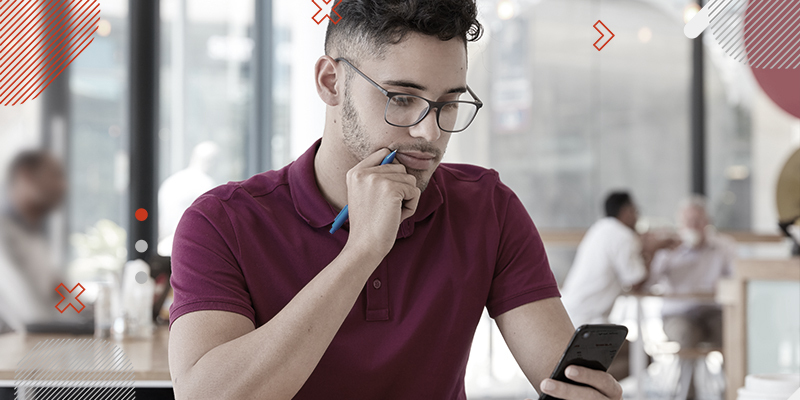
So how can I SMS to Microsoft Teams right now?
There are several third parties that can add SMS into MS Teams. Most of these fall into two categories:
1. An external SMS service that adds a simple, unsophisticated Bot to an MS Teams channel).
2. A separate Unified Communication (UC) solution with inbuilt SMS that is added into MS Teams.
But there is now a third option, and this is where YakChat comes into play. YakChat extends the UC capability of MS Teams with a fully-featured SMS text messaging application. It sits directly inside MS Teams to provide you with genuinely unified communications – on any device.
Can I use my existing VoIP.ms number for SMS?
Yes! YakChat is fully integrated with VoIP.ms so you can send and receive text messages using your VoIP.ms number and use your VoIP.ms phone plan to provide the SMS. To learn more about YakChat and how easily it can be integrated with VoIP.ms, get a 14-day free trial right here.
Share:
Back to Blog